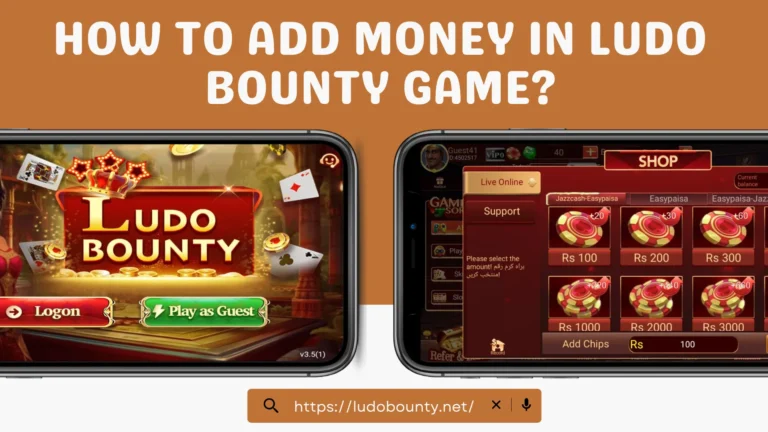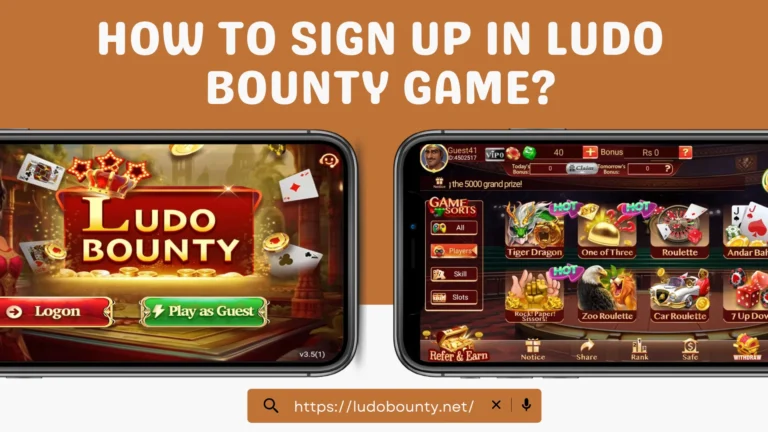The “IP Address Exceeds” error in Ludo Bounty can be frustrating because it disrupts gameplay and blocks access to the platform. Learn what causes this issue and how to troubleshoot effectively so you can enjoy uninterrupted gameplay.
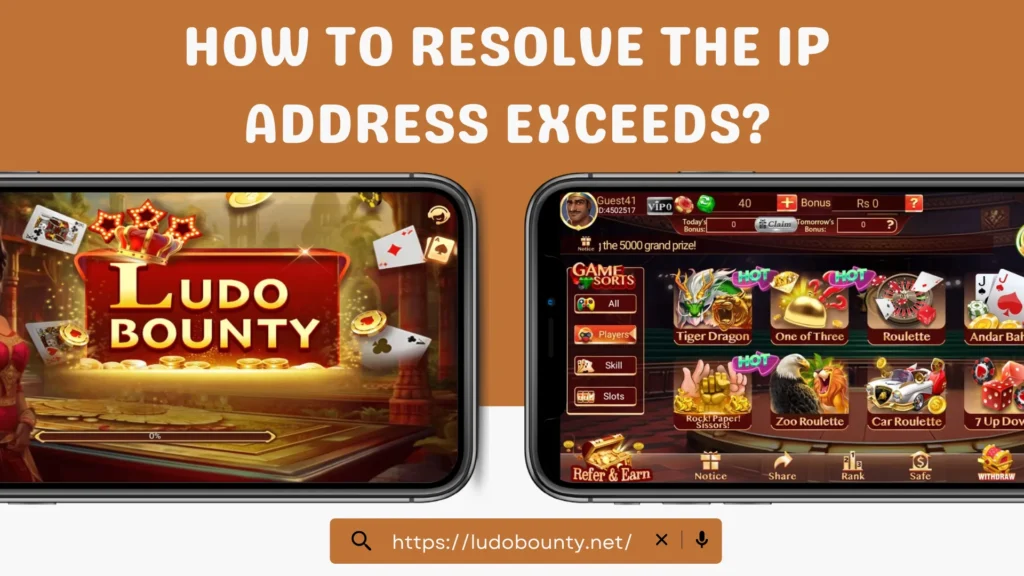
What Causes the “IP Address Exceeds” Error in Ludo Bounty?
This error occurs when multiple devices try to connect to the Ludo Bounty platform using the same IP address or when restrictions are applied. Here are the main causes:
Simultaneous Device Connections
The platform may trigger this error to prevent overload when many devices attempt to access Ludo Bounty from the same network.
Network Restrictions or ISP Policies
Some ISPs impose limits on the number of simultaneous connections, leading to connection issues on Ludo Bounty.
IP Address Conflicts
IP conflicts, where multiple devices are assigned the same IP address within a network, can cause connectivity problems.
Dynamic IP Allocation
Frequent IP changes by your ISP (dynamic IP allocation) may lead to temporary connection blocks when accessing Ludo Bounty.
Check our detailed step-by-step Ludo Bounty Registration Guide
IP Address-Exceed Limitation Troubleshooting in Ludo Bounty
Follow these steps to troubleshoot and resolve issues with Ludo Bounty:
Disconnect and Reconnect Devices
Disconnect all devices from your network, then reconnect them one at a time to reduce connection overload.
Restart the Router
Power off your router for a few minutes and then restart it to refresh IP assignments and resolve potential conflicts.
Limit Device Connections
Remove any unauthorized devices from your network. Reducing the number of connected devices can help prevent the error.
Contact ISP Support
Reach out to your ISP to check for connection limits or restrictions that could affect Ludo Bounty access.
Use a VPN
A VPN can assign a different IP address, bypassing restrictions. Trusted VPNs like Turbo VPN may help you connect to Ludo Bounty without hitting connection limits.
Switch to a Different Network
Try connecting to Ludo Bounty using an alternative network, such as a mobile hotspot, to bypass the issue.
Preventive Measures to Avoid the “IP Address Exceeds” Issue
Limit the Number of Devices
When playing Ludo Bounty, reduce the number of devices connected to your network to minimize simultaneous connections.
Invest in Quality Networking Equipment
Use a high-quality router to manage connections efficiently and reduce IP conflicts or overloads.
Regularly Update Network Settings
Ensure your router firmware and network settings are up to date for improved IP address management.
Monitor Connected Devices
Periodically check and remove any unauthorized devices on your network to prevent conflicts.
Consider a Dedicated IP Address
A dedicated IP address from your ISP can reduce connection limits and enhance stability.
Use Separate Networks for Gaming
If possible, use a dedicated network exclusively for gaming activities on Ludo Bounty to distribute connections and minimize issues.
Personal Insight into the “IP Address Exceeds” Issue
The “IP Address Exceeds” error in Ludo Bounty was frustrating and often disrupted my gaming sessions, particularly when multiple devices were connected to my network. After trying various solutions, limiting device connections and occasionally using a VPN proved most effective. This approach has allowed me to enjoy smoother gameplay on Ludo Bounty.
Final Thoughts
The “IP Address Exceeds” issue in Ludo Bounty can be inconvenient, but by following these troubleshooting steps and preventive measures, you can enjoy uninterrupted gameplay. A bit of proactive management can help ensure a seamless Ludo Bounty experience.